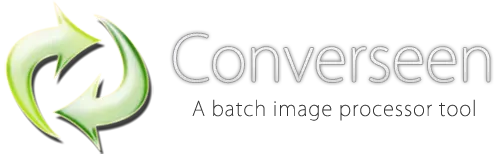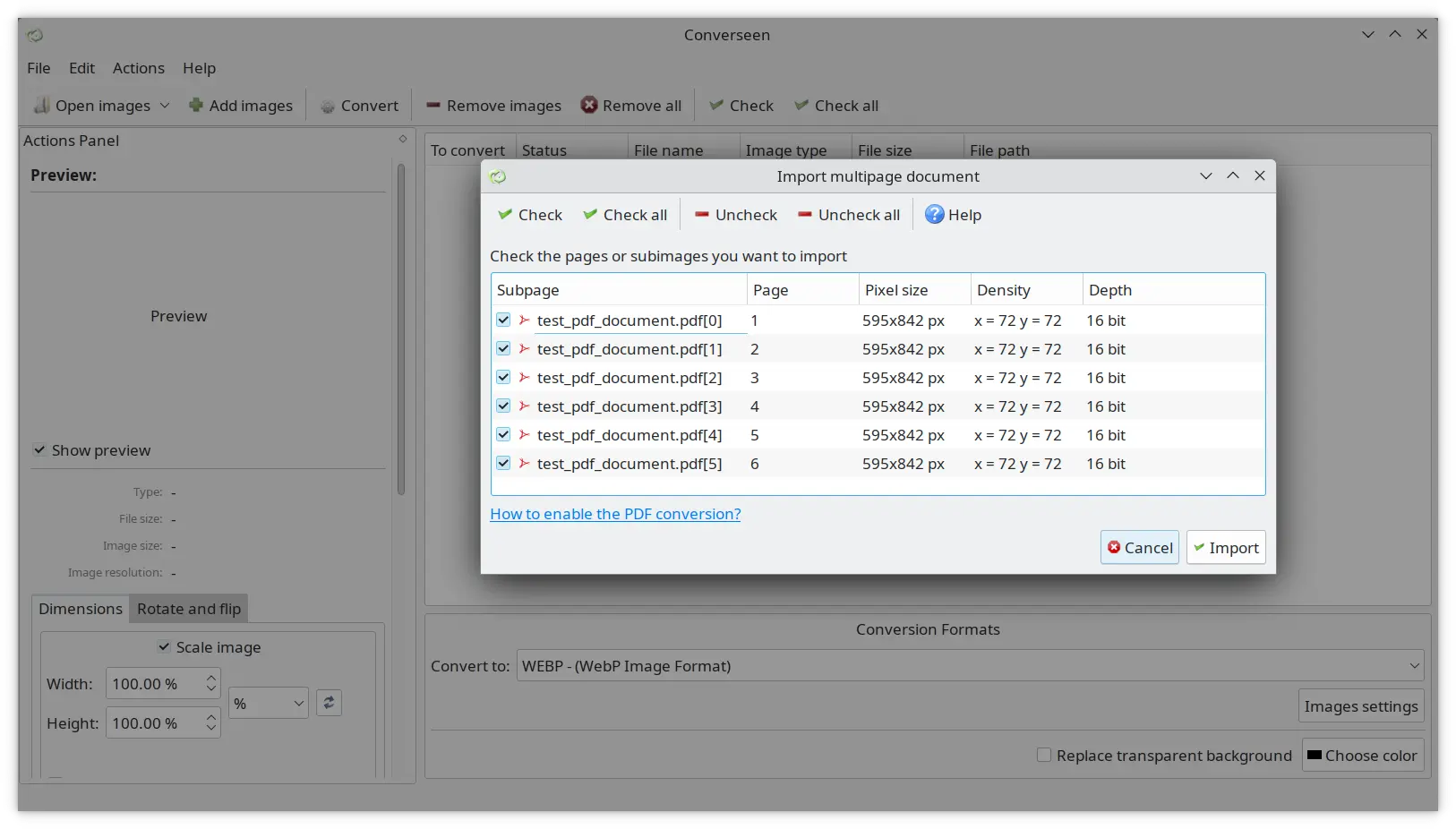How it Works
Converseen is not only a batch converter and resizer, but it also includes some advanced functions. For example, with Converseen you can convert an entire PDF (or some pages of that) into a bunch of images.
You can always choose the dimensions and the file format before your conversion process.
How to Enable the PDF Feature on Converseen
On Windows
If you are running Converseen on Windows, you need to install Ghostscript (32 bit) on your system. You can download it for free here:
Download GhostscriptDownload Ghostscript for Windows |
On Linux
If you are running Converseen on Linux, you need to install the Ghostscript package from your distribution’s repository and allow ImageMagick to use Ghostscript simply editing the policy.xml file.
ImageMagick 7
Locate the correct policy.xml file. It’s usually located at /etc/ImageMagick-7/policy.xml so, edit it:
sudo nano /etc/ImageMagick-7/policy.xml
Change the line
<policy domain="delegate" rights="none" pattern="gs" />
to
<!-- <policy domain="delegate" rights="none" pattern="gs" /> -->
and save the file.
ImageMagick 6
Locate the correct policy.xml file. It’s usually located at /etc/ImageMagick-6/policy.xml so, edit it:
sudo nano /etc/ImageMagick-6/policy.xml
Change the line
<policy domain="coder" rights="none" pattern="PDF" />
to
<policy domain="coder" rights="read|write" pattern="PDF" />
and save the file.
Now you should be able to convert PDF files to images with Converseen!
How does the PDF Conversion Tool Work?
In order to properly convert your PDF document into images, please, follow this guide: Convert a PDF into Images with Converseen